FREE Simple Split Screen Plugins Pack for FCPX
Description
How To Download and Install FREE Must Have Simple Split Screen Plugins Pack for FCPX. Simple Split ScreenPlugins Pack contains 4 Split Screen Plugins or Effects for Final Cut Pro X 10.5.2. Use Simple Split Screen Effects to display videos simultaneously in the following Grid formats: 2X2, 3X3, 4X4 and 5X5, which breaks down as: 4, 9, 16 and 25 up split screens videos, respectfully.
FREE Simple Split Screen Plugins Pack available for download by clicking the link here: http://bit.ly/FREESSSPK
Subscribe to my channel:http://goo.gl/88PNgx
Don't Forget to click that Bell Icon to be notified of the next upcoming episodes.
Follow me on:
http://instagram.com/sergesiou
https://twitter.com/SergeSiou
#SoooooLetsGetStarted #SergeSiou
Buy on Amazon*
Parts & Accessories for Magnetic Wall
*(affiliate links):
(UK)
Stainless Steel Splashback (1000 x 800mm): https://amzn.to/2ZYyMPH
28 Pack Magnetic Hooks: https://amzn.to/2Oj9yJa
5mm Eyelet Hole Punch Pliers with 200 Silver Eyelets: https://amzn.to/3bc2c3u
Magnetic Tool Tray Set: https://amzn.to/2O0rY1w
Hook and Loop Cable Straps 2 Rolls: https://amzn.to/3baOyxl
(US)
Stainless Steel Backsplash, 24" x 42”: https://amzn.to/30E6U4j
Stainless Steel, 24" x 42”: https://amzn.to/3r3MdtG
Stainless Steel Backsplash, 24 by 30-Inch: https://amzn.to/3q9l9Ik
28 Pack Magnetic Hooks: https://amzn.to/2SGJ0AN
5/8' Wide x 10 Meters Black Hook and Loop: https://amzn.to/3kH757O
3/16” Eyelet Hole Punch Pliers with 100 Silver Eyelets: https://amzn.to/3nO8o5Y
2 Rolls Cable Tape Strips: https://amzn.to/33NoZic
Magnetic Tool Tray Set: https://amzn.to/3e3zpzH
Live Stream Hardware
*(affiliate links):
4K@60Hz HDMI Splitter 1 in 2 Out: https://amzn.to/30U5pyY
RodeLink Filmmaker Kit: https://amzn.to/3k2cbud
Elgato Stream Deck: https://amzn.to/2SHmqYL
My Main Gear
*(affiliate links):
My MAIN Camera: https://amzn.to/2OBWusS
Backup Power Bank I use: https://amzn.to/2RLe8MX
ND Filter I use: https://amzn.to/2OyY8eI
The Camera Mic I use: https://amzn.to/2JRjK5s
My Lapel Mic: https://amzn.to/2JSE4mQ
Must have Gadget for Recording HDMI Output: https://amzn.to/2Dslv93
Get those crisp overhead shots with this tripod: https://amzn.to/2PIOcnV
Versatile Super Tripod Clamp: https://amzn.to/2DvXPk2
Mini Tripod I use: https://amzn.to/2PNePrx
My iPhone Tripod Mount: https://amzn.to/2DvD8Vh
LED Spot Lighting I use: https://amzn.to/2JSDZjd
LED Wide Angle Lighting: https://amzn.to/2Dvuu9w
My Scenery LED Kit: https://amzn.to/2DtVjKZ
My Storage Devices
*(affiliate links):
For Video Editing SSD: https://amzn.to/2PMRhTD
USB 3.0 SSD External Enclosure I use: https://amzn.to/2DvDoUf
USB 3.0 Flash Drive I use: https://amzn.to/2SXu4wU
My High Speed Camera Card: https://amzn.to/2Fanhxe
External Storage Drive I use USB Version: https://amzn.to/2JUlWta
External Storage Drive Thunderbolt & USB Version: https://amzn.to/2RIZ82c
Recommended Gear
*(affiliate links):
RAID Thunderbolt 3 External Hard Drive: https://amzn.to/2POl2Ul
2TB Thunderbolt and USB 3.0 Portable Hard Drive: https://amzn.to/2DvLX1u
4TB USB-C and USB 3.0 Portable Hard Drive: https://amzn.to/2JRzF3N
5TB Rugged Thunderbolt / USB-C Mobile Drive: https://amzn.to/2PNfzwP
Variable Friction Magic Arm: https://amzn.to/2qEhJ3S
Rode VideoMic Pro Plus: https://amzn.to/2yZ1Tp0
RAW TRANSCRIPT:
Therefore; after downloading and unzipping the plugins pack…
The Simple Split Screen Pack folder contains two files, a PDF, explaining how to install the plugins if you have Motion 5 and if you don’t.
In summary, if you have motion 5…copy the macStudioA FX folder to the Effects folder inside the Motion Templates folder. As shown here.
Otherwise; copy to FCPX Effects folder as shown.
Now open FCP…and in the Effect sidebar shown here, and after clicking on the macStudioA FX category, reveals the four Simple Split Screen plugins.
The four plugins are pretty self explanatory and really simple and easy to use.
I’ll just briefly go over some of the features or options available in the following example.
Let’s consider working with the 2X2 or 4-up split screen format.
Simply stack 4-videos on the Timeline and select all,
then double click on the 2X2 Simple Split Screen format.
From here, you will notice all 4-videos are stack on top of each other, now…this is where the fun stuff begins.
Click the top video on the stack…and from the video Inspector, the default positions for all videos on the stack timeline...is set to the Top-Left hand corner of the grid.
II’ll just click on the Show Grid checkbox option…to display cell numbers and grid lines for the 2X2 Grid as shown.
Now select each video from the stack on the Timeline and play around with the settings in the video inspector…organising different positions for your videos.
To show borders around all videos, as well as changing the color and thickness of Grid Lines, simply select the top video on timeline stack and assign Digits Opacity to 0%……as shown.








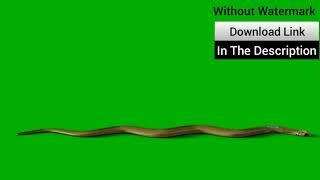


![SPLIT SCREEN & ZOOM in Final Cut Pro X [Q&A - ANIMATION TIP]](https://no-mar.com/uploads/thumbs/4f27efcde-1.jpg)









Comments