Running Windows in Linux: VirtualBox Configuration
Description
Installing VirtualBox 6.1 in Linux and setting up a Windows virtual machine with Guest Additions, shared folders, shared clipboard and USB support.
The process shown in this video will work in any modern x86 Linux distribution, including Linux Mint, Ubuntu and Zorin OS. However, you cannot run VirtualBox on an ARM-based computer, such as a Raspberry Pi.
The VirtualBox website is at: https://www.virtualbox.org/
If you like this video, and/or are considering transitioning to Linux, you may find useful my videos:
Linux Mint 19 for Windows Users:
https://www.youtube.com/watch?v=eI7QQqnV1P8
Zorin OS 15 for Windows Users:
https://www.youtube.com/watch?v=iEHr3B4KgTY
Note that the virtual Windows 10 machine shown in this video was created for test purposes only, and deleted after a few hours. I therefore decided not to go through the activation process, although I did have an FPP license available to cover its use. A Windows virtual machine needs to be licensed like any other Windows installation.
You can download a Windows 10 ISO file from Microsoft here: https://www.microsoft.com/software-download/windows10 Note that this link will take you to the Update Assistant if accessed from Windows, but directly to the ISO download page (as shown in the video) if accessed from Linux.
More videos on computing and related topics can be found at: http://www.youtube.com/explainingcomputers
You may also like my ExplainingTheFuture channel at: http://www.youtube.com/explainingthefuture
#VirtualBox #Linux #Windows #ExplainingComputers

![Top 5 AMAZING Best Linux DISTROS For Windows 10 Users [ 2021 ]](https://no-mar.com/uploads/thumbs/d9f57b419-1.jpg)








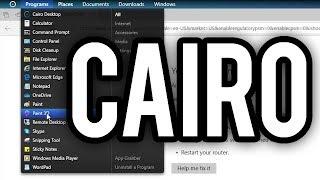










Comments